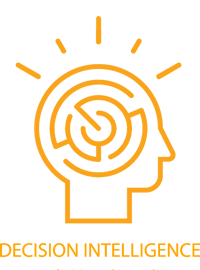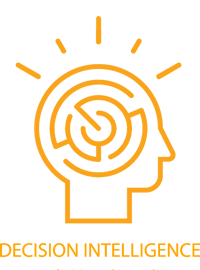Accuracy and consistency achieve the most genuine outcome.
The above example was done with intuitive scores and works well for decisions of lower importance. For decisions of high importance, accuracy is needed, so the concepts of Percentage and Ratio have to be applied to the anlysis.
The percentage aspect is the reason slider markings are based on scores up to 100.
Here's how to do an accurate analysis starting with the Percentage aspect.
In the example above at Step 6 where there are 3 choices, the added up scores for all three F1 sliders should end up as 100 in order to represent 100 percent. The same applies for all three F2 sliders, and also for the F3 sliders.
If this had been a five choice decision, there would be 5 sliders for F1 and the added up scores for all five F1 sliders would also need to reach 100. E.g. 5 scores of 20 each would give 100 - meaning 100 percent.
Reaching totals of 100 ensures the scoring is consistently balanced, which results in good accuracy.
Unfortunately, it is very unlikely that intuitive scores will naturally add up to 100 unless by chance, so it becomes necessary to put the scores in proportion too. Proportioning is done by finding their ratios to eah other. Here's how to apply Ratios to the chosen scores.
When setting the scores, it should be done in relation to the other values. For example, if there were five different factors with a score of 20 each, it would make the ratios equal and would therefore be an easy assessment of ratios. However, it would mean they all have exactly the same level of appeal which is unlikely to happen with real decisions.
In reality, there might be one you really like, a couple you don't like, and the last couple where you have a neutral opinion, so you might score them as 40, 9, 11, 20, and 20 respectively. Notice that 40 + 9 + 11 + 20 + 20 = 100. Also notice that with 5 choices, a score of 20 represents a neutral score. There is a numeric example below to demonstrate this explanation and shows how to calculate ratios.
Imagine there are 4 choices, C1 to C4, which relate to a time duration. Let's assume
- F1-C1 slider shows 33 hours of effort,
- F1-C2 slider shows 36 hours,
- F1-C3 slider shows 42 hours, and
- F1-C4 slider shows 39 hours.
Adding up the 4 slider values gives 150 (i.e. 33 + 36 + 42 + 39 = 150).
Three points should become apparent to you. Firstly, when there are 4 choices, the neutral score will be 150/4 giving a neutral score level at 37.5 each. Second, when set as a percentage ratio score of 100, the neautral score will be 100/4 giving a neatral score level of 25. Thirdly, when in their current form of hours, two scores are below the neutral score, and 2 are above.
To set the ratio as a percentage, each value needs to be adjusted to become 1.5 times smaller because 150 / 100 = 1.5
Reducing each value by 1.5 (150 / 100) gives the following:-
- F1-C1=22, (since 33/1.5 = 22)
- F1-C2=24, (since 36/1.5 = 24)
- F1-C3=28, (since 42/1.5 = 28) and
- F1-C4=26. (since 39/1.5 = 26)
Each value has the same ratio as before but now the values total 100 (i.e. 22 + 24 + 28 + 26 = 100).
Setting values as a ratio to each other gives extremely accurate results from this decision analysis tool.
For the highest accuracy of all, take actual values wherever possible such as price information and ratio them to each other to give a total added up value of 100. Do the same with the importance level scores where the ratio values add up to a total of 10.